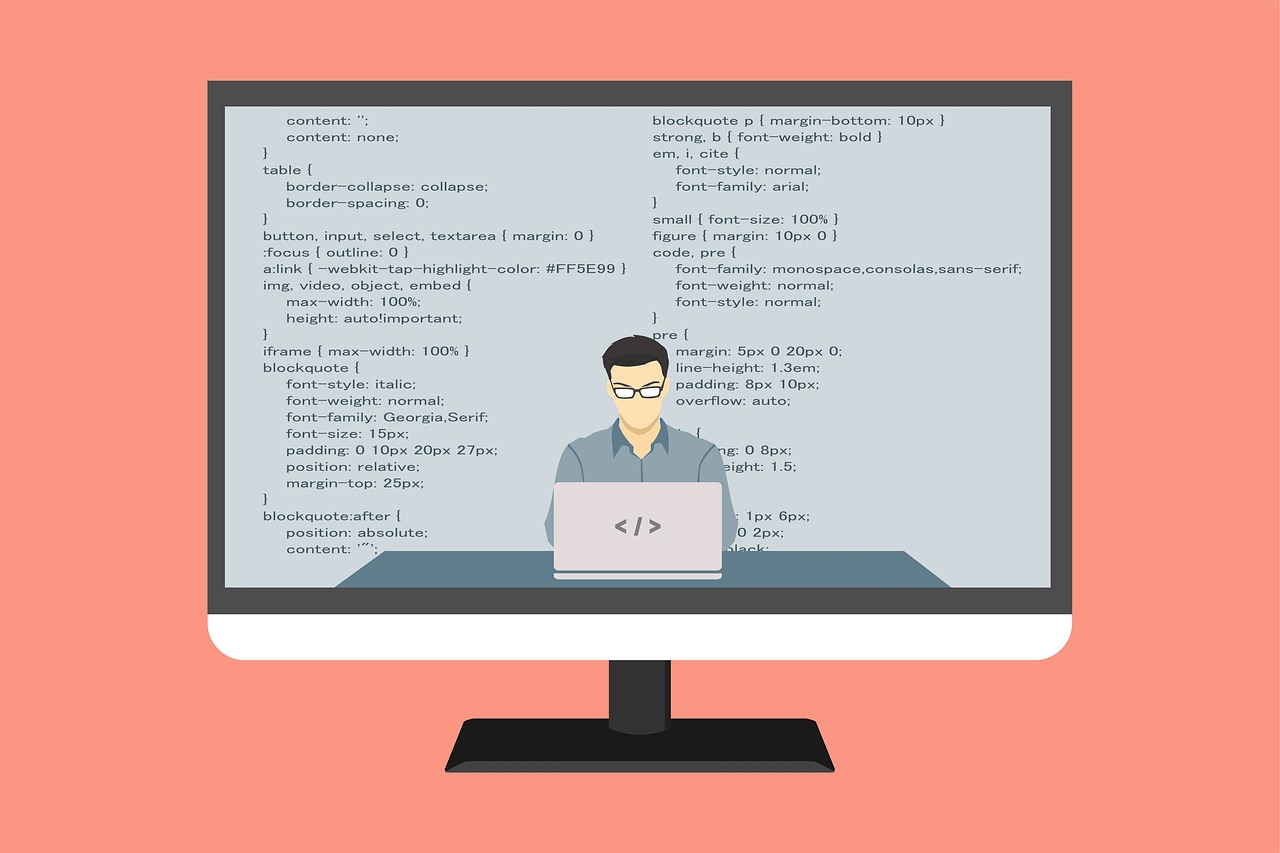Currently Empty: ₹0.00
Automation Testing with Selenium: A Step-by-Step Guide
In the fast-paced world of software development, ensuring the quality of applications is crucial. One way to enhance the quality assurance process is through automation testing. Among the various automation tools available, Selenium stands out as one of the most popular and powerful open-source frameworks for web application testing. In this blog post, we’ll walk you through a comprehensive guide on how to get started with Selenium, from installation to executing tests.
What is Selenium?
Selenium is a suite of tools that automates web browsers. It supports multiple programming languages, including Java, Python, C#, and Ruby, making it versatile and accessible to a wide range of developers and testers. Selenium enables you to automate browser interactions, simulate user behavior, and validate the functionality of web applications.
The Selenium suite consists of several components:
- Selenium WebDriver: This is the core component that interacts with the browser and performs actions like clicking buttons, filling out forms, and verifying page content.
- Selenium Grid: Used for running tests in parallel across multiple machines and browsers, improving the efficiency of your test suite.
- Selenium IDE: A record-and-playback tool for simple test case creation, ideal for beginners.
For the purpose of this guide, we’ll focus primarily on Selenium WebDriver, as it’s the most widely used tool in the Selenium suite.
Prerequisites
Before you start automating your tests with Selenium, make sure you have the following in place:
- Basic knowledge of programming: While you don’t need to be an expert, familiarity with a programming language like Java or Python is essential for writing automation scripts.
- A working development environment: You’ll need an IDE (Integrated Development Environment) such as Eclipse or IntelliJ IDEA for Java, or PyCharm for Python.
- Browser drivers: Selenium interacts with browsers through drivers (e.g., ChromeDriver for Google Chrome). Make sure you download and configure the appropriate driver for the browser you plan to test on.
Step 1: Setting Up Selenium
Installing Selenium WebDriver
The first step to using Selenium is to install it in your development environment. You can install Selenium WebDriver in different programming languages. Let’s look at how to do this in Java and Python.
Installing in Java
- Set up a Java Project: Open your IDE (e.g., Eclipse), and create a new Java project.
- Add Selenium Libraries:
- Go to the Selenium website and download the latest Selenium WebDriver Java client.Alternatively, if you’re using Maven, you can add the following dependency to your
pom.xmlfile:
<dependency> <groupId>org.seleniumhq.selenium</groupId> <artifactId>selenium-java</artifactId> <version>4.0.0</version> </dependency> - Go to the Selenium website and download the latest Selenium WebDriver Java client.Alternatively, if you’re using Maven, you can add the following dependency to your
Installing in Python
- Install Python: If you haven’t already, install Python from python.org.
- Install Selenium using pip:
- Open the terminal and run:bash
pip install selenium
- Open the terminal and run:bash
Once you’ve installed Selenium, you’re ready to start writing test scripts.
Step 2: Writing Your First Selenium Script
1. Create a WebDriver Instance
The primary way to interact with a web browser in Selenium is through a WebDriver. The WebDriver is the interface through which you control a browser. You need to instantiate a WebDriver object for the browser you want to automate.
Here’s a simple script in Java to open a website in Chrome:
import org.openqa.selenium.WebDriver;
import org.openqa.selenium.chrome.ChromeDriver;
public class SeleniumExample {
public static void main(String[] args) {
// Set the path to the ChromeDriver executable
System.setProperty("webdriver.chrome.driver", "path/to/chromedriver");
// Create a new instance of ChromeDriver
WebDriver driver = new ChromeDriver();
// Open a website
driver.get("https://www.example.com");
// Close the browser
driver.quit();
}
}
In Python, the script looks like this:
from selenium import webdriver
# Set the path to the ChromeDriver executable
driver = webdriver.Chrome(executable_path='path/to/chromedriver')
# Open a website
driver.get("https://www.example.com")
# Close the browser
driver.quit()
2. Interacting with Web Elements
Now that you can open a browser, the next step is to interact with the web page elements. Selenium allows you to locate elements and perform actions like clicking, typing, and selecting options.
Here’s an example of filling out a form:
Java:
import org.openqa.selenium.By;
import org.openqa.selenium.WebDriver;
import org.openqa.selenium.WebElement;
import org.openqa.selenium.chrome.ChromeDriver;
public class FillForm {
public static void main(String[] args) {
WebDriver driver = new ChromeDriver();
driver.get("https://www.example.com/form");
// Locate the input field by name
WebElement nameField = driver.findElement(By.name("name"));
// Enter text into the input field
nameField.sendKeys("John Doe");
// Submit the form
WebElement submitButton = driver.findElement(By.name("submit"));
submitButton.click();
driver.quit();
}
}
Python:
from selenium import webdriver
from selenium.webdriver.common.by import By
driver = webdriver.Chrome(executable_path='path/to/chromedriver')
driver.get("https://www.example.com/form")
# Locate the input field by name
name_field = driver.find_element(By.NAME, "name")
# Enter text into the input field
name_field.send_keys("John Doe")
# Submit the form
submit_button = driver.find_element(By.NAME, "submit")
submit_button.click()
driver.quit()
3. Waiting for Elements to Load
In web automation, there are often scenarios where an element may not immediately appear on the page. Selenium provides methods to wait for elements to load before performing actions. You can use explicit waits to wait for a specific condition to be met.
Java Example:
import org.openqa.selenium.WebDriver;
import org.openqa.selenium.chrome.ChromeDriver;
import org.openqa.selenium.WebElement;
import org.openqa.selenium.By;
import org.openqa.selenium.support.ui.ExpectedConditions;
import org.openqa.selenium.support.ui.WebDriverWait;
import java.time.Duration;
public class WaitExample {
public static void main(String[] args) {
WebDriver driver = new ChromeDriver();
driver.get("https://www.example.com");
// Wait until the element is visible
WebDriverWait wait = new WebDriverWait(driver, Duration.ofSeconds(10));
WebElement element = wait.until(ExpectedConditions.visibilityOfElementLocated(By.id("someElement")));
element.click();
driver.quit();
}
}
Step 3: Running Tests in Parallel with Selenium Grid
One of the advantages of Selenium is its ability to run tests in parallel across multiple browsers and machines. This can save a lot of time during regression testing.
Setting Up Selenium Grid:
- Start the Hub: Selenium Grid consists of a central hub and multiple nodes. First, you need to start the hub, which acts as a server to distribute test execution to various nodes.bash
java -jar selenium-server-standalone.jar -role hub - Start the Nodes: After starting the hub, you can start the nodes, which will connect to the hub and execute tests.bash
java -jar selenium-server-standalone.jar -role node -hub http://localhost:4444/grid/register - Run Tests in Parallel: After setting up the grid, you can configure your test scripts to execute in parallel across different browsers by specifying the desired capabilities and using WebDriver’s remote capabilities.
DesiredCapabilities capabilities = DesiredCapabilities.chrome();
capabilities.setBrowserName("chrome");
WebDriver driver = new RemoteWebDriver(new URL("http://localhost:4444/wd/hub"), capabilities);
driver.get("https://www.example.com");
Step 4: Best Practices for Selenium Automation
- Keep Tests Independent: Each test case should be independent of others, ensuring that tests don’t affect each other’s outcomes.
- Use Page Object Model (POM): This design pattern improves maintainability by abstracting the web page interactions into separate classes.
- Implement Data-Driven Testing: Use external data sources (e.g., Excel files or CSVs) to drive test cases, allowing for more flexible and scalable testing.
- Handle Exceptions: Always include exception handling in your test scripts to manage unexpected browser crashes or element-not-found errors.
Conclusion
Selenium is a powerful tool for automating web applications, and it has a vast community of developers and testers supporting it. This step-by-step guide has introduced you to the basics of setting up Selenium, writing your first automation script, interacting with web elements, and running tests in parallel with Selenium Grid.
As you become more familiar with Selenium, you can explore advanced features like integrating with CI/CD pipelines, generating reports, and enhancing the stability and performance of your test scripts. By using Selenium effectively, you can significantly reduce manual testing time, increase coverage, and improve the overall quality of your web applications.
Happy testing!