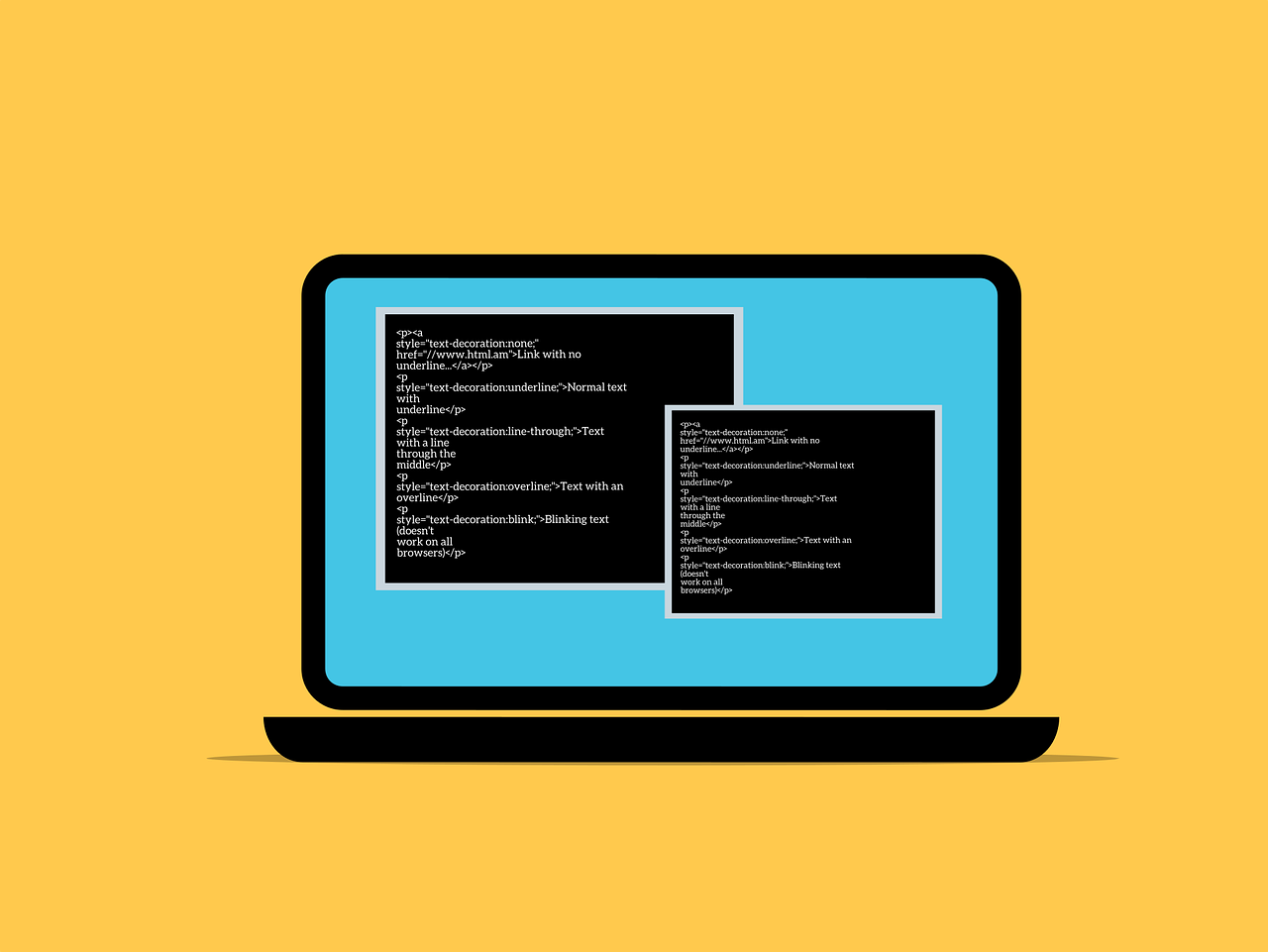Currently Empty: ₹0.00
Playwright
In today’s fast-paced software development world, automated testing has become a crucial part of the development lifecycle. Tools like Playwright have revolutionized automation testing by providing powerful, reliable, and fast solutions for modern web applications. Playwright, developed by Microsoft, supports multiple programming languages, with JavaScript being one of the most popular choices for automation testers due to its simplicity and wide adoption.
In this guide, we’ll explore Playwright, its integration with JavaScript, and how you can use it for end-to-end (E2E) testing of web applications.
What is Playwright?
Playwright is an open-source automation testing library that allows you to test modern web applications across multiple browsers, including Chromium, Firefox, and WebKit. It supports headless as well as headful modes and provides first-class support for multiple languages such as JavaScript, TypeScript, Python, Java, and C#.
Playwright is known for its:
- Cross-browser support – Chromium, Firefox, WebKit.
- Multi-tab and multi-context testing for parallel execution.
- Powerful selectors and automatic wait features for stable tests.
- Network interception and mocking capabilities.
- Native support for modern web features like shadow DOM and geolocation testing.
Why Use Playwright with JavaScript?
JavaScript, being the language of the web, makes it an ideal choice for automation with Playwright. Combining Playwright with JavaScript offers several advantages:
- Fast and Lightweight: JavaScript is lightweight and fast, perfect for test automation.
- Cross-platform: Playwright tests can run on Windows, macOS, and Linux.
- Ease of Integration: Seamless integration with popular frameworks like Jest, Mocha, and CI/CD tools.
- Powerful Debugging: Use Chrome DevTools for debugging Playwright scripts.
- Wide Community Support: JavaScript has a large community for resources and support.
Getting Started with Playwright and JavaScript
1. Installation and Setup
To get started with Playwright in a JavaScript project, you’ll need Node.js installed on your machine. Follow these steps to set up Playwright:
- Initialize a Node.js Project:
bash mkdir playwright-automation
cd playwright-automation
npm init -y
- Install Playwright:
bash npm install @playwright/test
- Install Browsers:
Playwright comes with a tool to install supported browsers.
bash npx playwright install
2. Writing Your First Playwright Test
Here’s a simple test using Playwright and JavaScript to check if a website’s homepage loads successfully:
Example:
javascript const { test, expect } = require('@playwright/test');
test('Basic Test - Check Homepage Title', async ({ page }) => {
// Navigate to the URL
await page.goto('https://example.com');
// Assert the page title
const title = await page.title();
expect(title).toBe('Example Domain');
});
3. Running Your Test
To run the test, use the following command:
bash npx playwright test
Playwright will execute the test and generate a detailed report showing the results.
Playwright Features You Should Know
1. Cross-Browser Testing
Playwright allows you to run tests across different browsers, ensuring your application works seamlessly for all users.
javascript test('Cross-browser Test', async ({ browser }) => {
const context = await browser.newContext();
const page = await context.newPage();
await page.goto('https://example.com');
const title = await page.title();
console.log(title);
});
2. Handling Multiple Tabs and Windows
Playwright makes it easy to test multi-tab and multi-window scenarios.
javascript const [newPage] = await Promise.all([
page.waitForEvent('popup'),
page.click('a[target=_blank]') // Clicks a link that opens a new tab
]);
await newPage.waitForLoadState();
3. Network Interception and Mocking
Playwright allows you to intercept network requests and mock responses, which is useful for testing API failures or different response scenarios.
javascript await page.route('**/api/data', (route) => {
route.fulfill({
status: 200,
body: JSON.stringify({ data: 'Mocked Data' }),
});
});
4. Automatic Waiting and Stable Selectors
Unlike other testing tools, Playwright automatically waits for elements to be ready before performing actions, reducing flakiness.
javascript await page.fill('#username', 'testuser');
await page.click('#login-button');
Integrating Playwright with Popular Frameworks
1. Playwright with Jest
Jest is a popular JavaScript testing framework that can be easily integrated with Playwright for unit and integration testing.
- Install Jest:
bash npm install jest
- Configure Jest with Playwright:
In yourpackage.json, add the following script:
json "scripts": {
"test": "jest"
}
- Write Tests:
javascript test('Login Test', async ({ page }) => {
await page.goto('https://example.com/login');
await page.fill('#username', 'testuser');
await page.fill('#password', 'password');
await page.click('button[type=submit]');
expect(await page.url()).toBe('https://example.com/dashboard');
});
2. Playwright with Mocha
Mocha is another popular test framework that works well with Playwright for end-to-end testing.
- Install Mocha and Chai:
bash npm install mocha chai
- Write and Run Tests:
javascript const { expect } = require('chai');
describe('Playwright Test Suite', function () {
it('should load the homepage', async function () {
const page = await browser.newPage();
await page.goto('https://example.com');
const title = await page.title();
expect(title).to.equal('Example Domain');
});
});
Debugging Playwright Tests
Debugging is an essential part of test automation. Playwright provides powerful debugging tools to make the process easier:
1. Using Playwright Inspector
Add await page.pause(); in your test to launch the Playwright Inspector.
javascript await page.pause(); // Pauses the test and opens the inspector
2. Headful Mode
Run tests in a visible browser to observe actions in real time. Use the headless: false option.
javascript const browser = await playwright.chromium.launch({ headless: false });
Best Practices for Playwright with JavaScript Automation
- Modularize Tests: Keep tests small and focused. Use helper functions to avoid code repetition.
- Use Page Objects: Implement the Page Object Model (POM) to organize and maintain test code.
- Run Tests in Parallel: Utilize Playwright’s parallel execution feature to reduce test time.
- CI/CD Integration: Integrate Playwright with CI/CD tools like Jenkins, GitHub Actions, and GitLab CI for continuous testing.
- Monitor Performance: Use Playwright’s tracing and metrics capabilities to monitor performance.
Playwright vs Other Automation Tools
| Feature | Playwright | Selenium | Cypress |
|---|---|---|---|
| Browser Support | Chromium, Firefox, WebKit | All major browsers | Chromium-based only |
| Multi-tab/Window | Yes | Yes | Limited |
| Network Mocking | Yes | Limited | Yes |
| Automatic Waiting | Yes | No | Yes |
| Headless Mode | Yes | Yes | Yes |
| Ease of Debugging | Excellent | Moderate | Excellent |
Conclusion
Playwright with JavaScript is a powerful combination for automating modern web applications. Its cross-browser support, rich feature set, and ease of integration with existing JavaScript projects make it an ideal tool for developers and testers alike. Whether you’re a beginner or an experienced automation tester, mastering Playwright can greatly enhance your testing capabilities and help you build reliable, scalable test suites.
At JS Testing Academy, we offer in-depth training on Playwright with JavaScript Automation to help you become an expert in end-to-end testing. Join us today and take your automation skills to the next level!